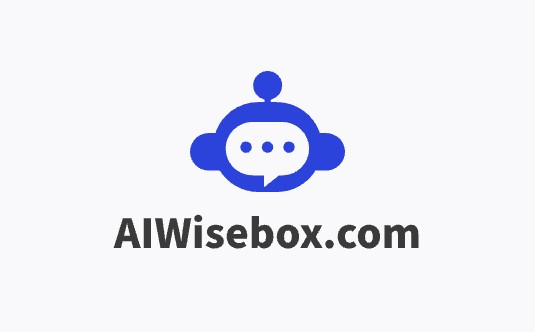Introduction
Magical is a transformative productivity tool that leverages AI to automate repetitive tasks across various digital platforms. Its intuitive interface and powerful features allow users to create and utilize text expansion templates, autofill forms with personalized data, and transfer information seamlessly between applications. The tool's user-friendly design ensures a smooth learning curve, empowering users to maximize efficiency in their daily workflows.
background
Developed by a team dedicated to enhancing productivity, Magical has emerged as a leading AI tool in the digital workspace. With a growing user base and continuous updates, Magical stays at the forefront of AI-assisted automation, ensuring that it meets the evolving needs of its users.
Features of Magical Text Expander & Autofill
Text Expansion
Magical's text expansion feature allows users to create shortcuts for frequently used text, expanding them with a single keystroke, saving time on repetitive typing.
Autofill
The autofill functionality enables personalized and efficient form filling by automatically populating fields with relevant data from the user's browser tabs.
Data Transfer
With the transfer feature, users can extract data from webpages and move it into spreadsheets or forms, simplifying data entry and research tasks.
AI Writing Assistance
Magical's AI suggests context-based messages and replies, aiding users in overcoming writer's block and maintaining a consistent communication style.
Custom Variables
Users can define custom variables for unique workflows, tailoring Magical to fit specific needs and automating tasks on internal sites.
Predefined Variables
A library of predefined variables for popular websites ensures that users have a wide range of information readily available for their shortcuts.
Accessibility
Magical's compatibility with millions of websites and apps ensures that users can maintain productivity regardless of the platform they are working on.
Team Collaboration
The ability to share templates with a team fosters consistency and efficiency, with options for content administration to manage template libraries.
Ease of Use
A user-friendly onboarding process and interface design make it easy for new users to quickly learn and start using Magical's extensive features.
How to use Magical Text Expander & Autofill?
To use Magical, begin by installing the Chrome extension from the Chrome Web Store. Once installed, access Magical through the browser toolbar icon. Create shortcuts for text expansion, define custom variables, and utilize the autofill and transfer features to automate tasks. Magical's onboarding tutorial provides step-by-step guidance for first-time users.
FAQ about Magical Text Expander & Autofill
- Is Magical free to use?
- Yes, Magical offers a free plan with no time limit, allowing users to utilize its automation features extensively.
- What counts as 1 Text Expansion?
- A Template Action, which is any use of text expansion with a Magical Template on a site or app.
- What counts as 1 automation?
- Actions such as Enrich, AI, Personalization, and Transfers each count as one automation within the monthly limit.
- Are the usage limits for all time or monthly?
- The usage limits are for all time, but can be increased by referring new users or upgrading plans.
- How do I create a shortcut?
- Navigate to the Magical panel and click on 'Create Shortcut,' then enter a trigger name and the desired shortcut content.
- How do I add custom variables?
- Go to the 'Variable' tab in the Magical panel, click 'Add Variables,' and follow the prompts to define variables by hovering over specific page elements.
- How do I use the transfer feature?
- Select 'Create Transfer' in Magical, choose the source tab and destination, then map the variables for data transfer.
- Can I share templates with my team?
- Yes, Magical allows for the creation of a shared library of templates to maintain brand consistency across a team.
- Does Magical work with Gmail?
- Yes, you can use Magical to automate and personalize email templates directly in Gmail.
- Is there a limit to the number of templates I can create?
- The number of templates you can create depends on your subscription plan, with the free plan offering a generous number of automations.
Usage Scenarios of Magical Text Expander & Autofill
Academic Research
Magical can be used to automate the collection and organization of research data, saving scholars time for analysis and writing.
Market Analysis
In market research, Magical streamlines the extraction of competitor information, aiding in the quick compilation of reports.
Customer Support
For customer support teams, Magical automates the response to frequently asked questions, improving response times and efficiency.
Sales Outreach
Sales teams can use Magical to personalize outreach emails quickly, enhancing the speed and customization of lead engagement.
Content Creation
Content creators can utilize Magical to expand ideas and drafts, speeding up the writing process and maintaining consistency in style.
User Feedback
Magical has been a game-changer for my daily work, saving me hours on data entry and form filling.
The AI writing assistance is incredibly useful for generating personalized outreach emails quickly.
I love how Magical works seamlessly across all my devices, making my workflow so much smoother.
The ability to share templates with my team has been a huge time saver and ensures consistency in our communications.
others
Magical stands out in the productivity tool market with its commitment to user experience and continuous innovation. The team behind Magical is responsive to user needs, frequently rolling out updates that enhance functionality and address feedback.
Useful Links
Below are the product-related links of Magical Text Expander & Autofill, I hope they are helpful to you.